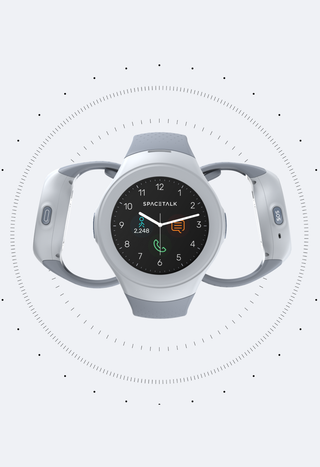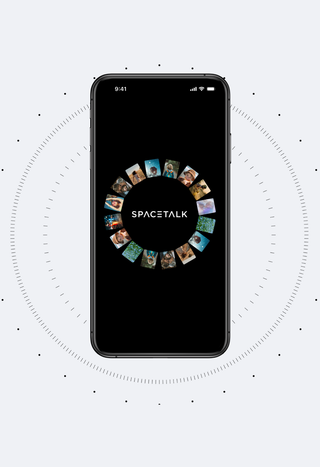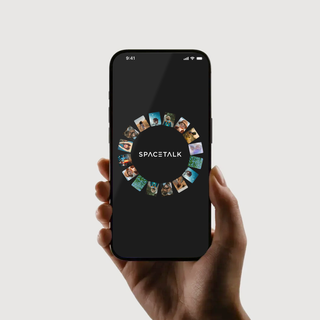
Spacetalk Plus is perfect for families, with 5 Spaces and up to 99 space Members. By registering, you'll be among the first to explore new features and provide valuable feedback that will help shape the final product.
By signing up, you agree to our privacy policy
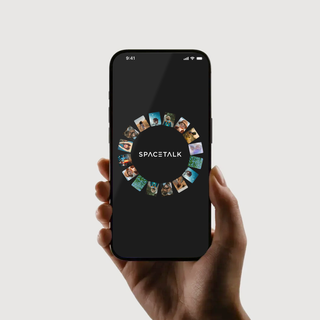
Spacetalk Plus is perfect for families, with 5 Spaces and up to 99 space Members. By registering, you'll be among the first to explore new features and provide valuable feedback that will help shape the final product.
By signing up, you agree to our privacy policy
We're here to help
Help & Support
A message from Simon, CEO of Spacetalk
As you know Spacetalk launched its new app over the weekend. We have identified a data migration issue during the process of converting to the new app.
We are aware this has affected existing Spacetalk Watch customers, and some of you have been experiencing difficulties with your devices. The migration issue is isolated to our watch customers and is not affecting mobile or app customers.
We sincerely apologise for any inconvenience and concern this has caused. We have been working through the issues as a matter of urgency and are close to having outstanding migration issues resolved. Customers affected should have normal service resumed on their devices soon, if they haven’t already.
Please be assured your data remains safe and secure during the app conversion.
Customers wanting up-to-date information on fixes as they occur can track progress here.
In the meantime, the best course of action is to leave your watch charged and turned on. There is no need to reset your device.
We appreciate your patience as we work through the remaining issues.
Thank you
Simon Crowther
CEO, Spacetalk
A guide to your new app experience
Swipe for easy step-by-step instructions
How-to guide:
Getting connected on the new Spacetalk App
FAQs
During migration, some information can take a little longer to appear.
What to do now:- Keep the watch turned on and charging when possible.
- Make sure the Spacetalk App is up to date (App Store / Google Play)
- Ensure you have the latest firmware for your watch
- Loop (SK2-4G-1) is 1.1.27
- Adventurer 2 (ST3-4G-1) is 20250926
- Life (IF_W540M) is 0.1.14.99
If still not working properly, contact Support with your name, the IMEI number of the watch(es), the #watchhelp hashtag, a screenshot and the time it last occurred.
Our current migration has caused issues for some users.
Try this (in order):- Make sure your phone app is updated to the latest version. (link to app stores). even if you have the new version, it’s still good to re-check as we are releasing updates often
- Restart the watch (normal restart only; do not factory reset)
- If prompted, update watch software in the Spacetalk App.
- If still not working properly, contact Support with name, IMEI number, the #watchhelp hashtag, a screenshot and the time it last occurred.
The new platform groups trusted contacts in a single Space for better safety and control. You have full control of your Spaces and can easily remove members from that Space in the ⚙️ Settings icon in the top right hand corner, in the Member Management section with the Remove from Space button at the bottom. To check that location is not being shared into this Space, within Member Management tap each user to see what they are sharing into the Space. You can turn permissions off and on for yourself or your Managed Members.
The fastest way to get in touch with customer support is via our AI chat 'Arti' in the bottom right hand corner of this page.
Download the Spacetalk App today to join the Freedom Platform
Try the Spacetalk App for free
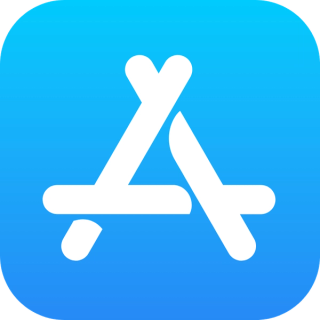
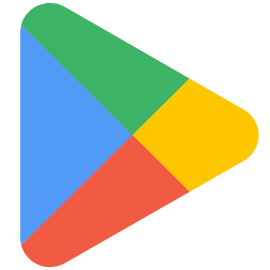
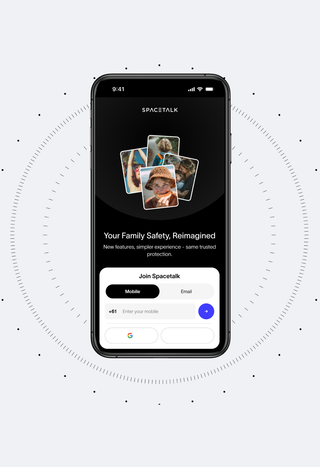
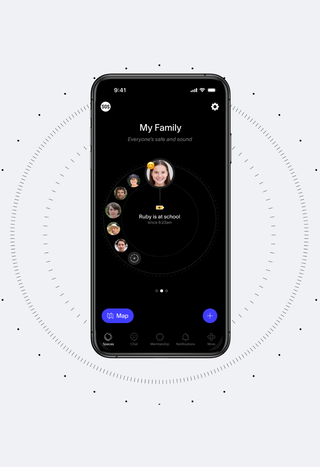
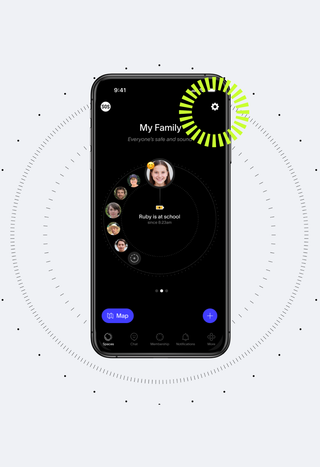
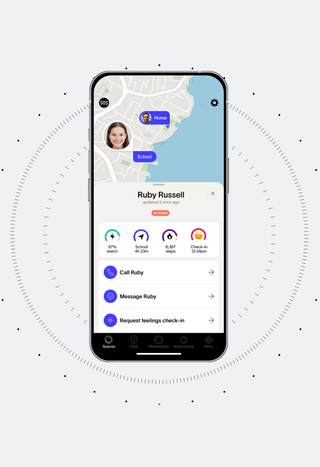
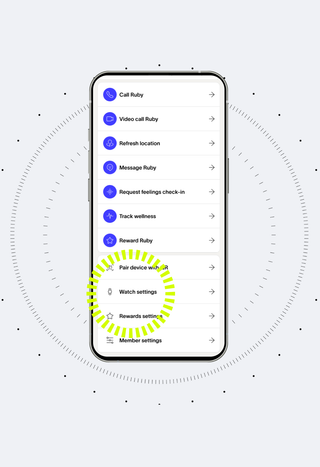
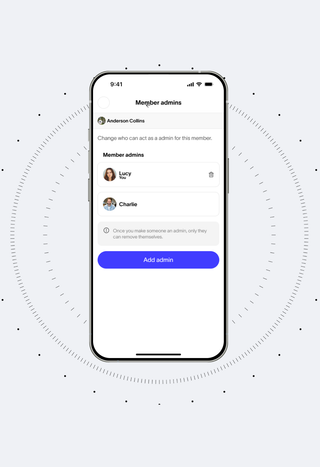
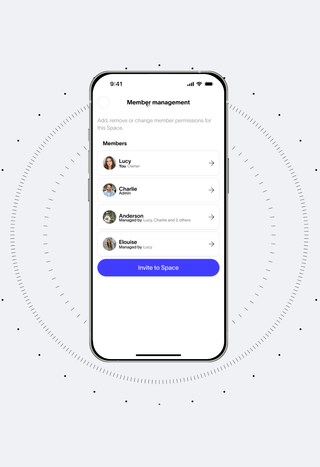
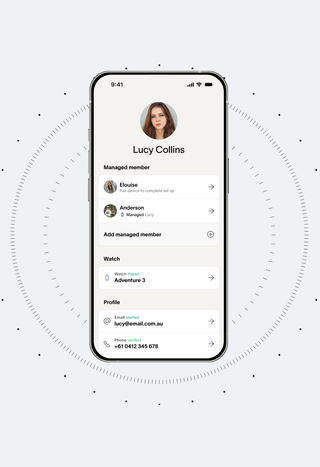
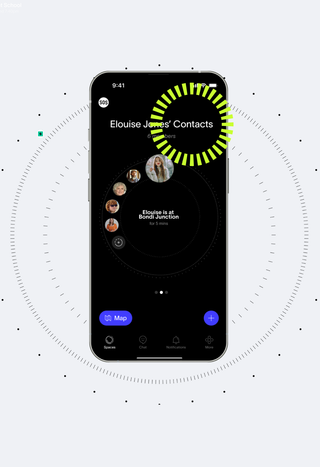
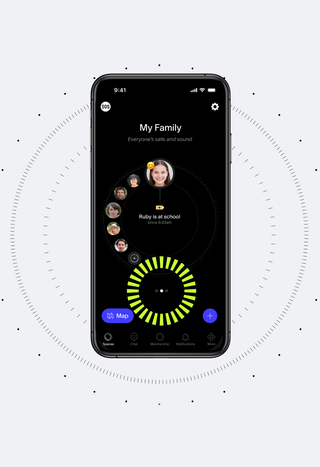
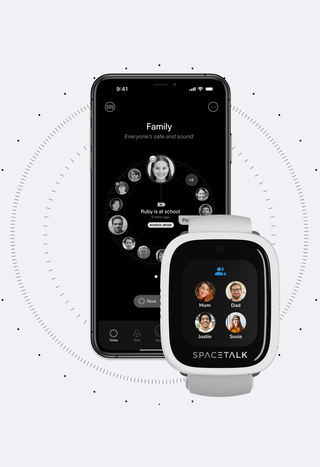
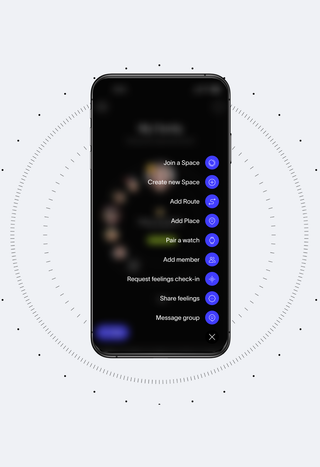
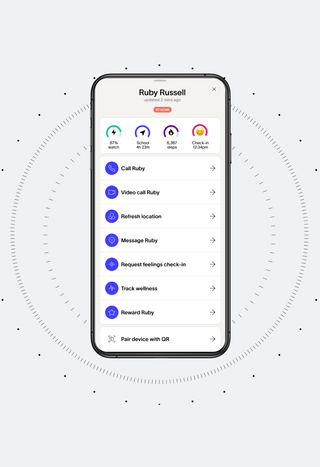
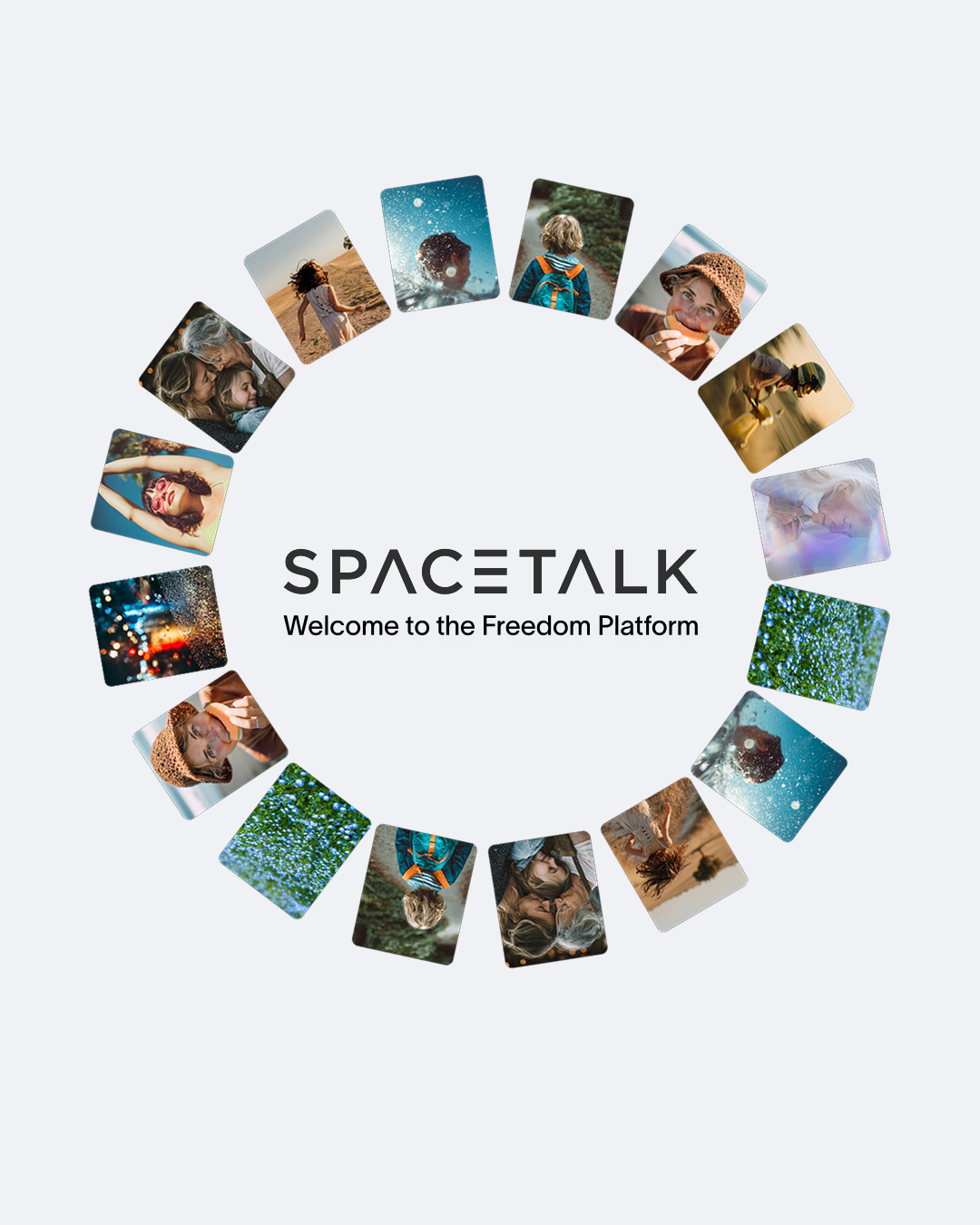.png?fp-x=0.5&fp-y=0.5&w=320&h=467&fit=crop&crop=focalpoint&auto=format)
.png?rect=78,0,925,1350&w=320&h=467&fit=min&auto=format)